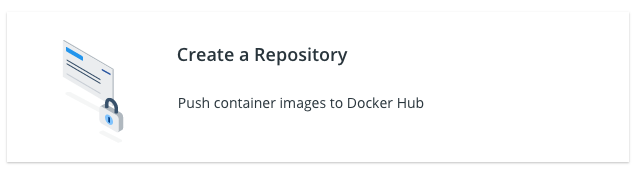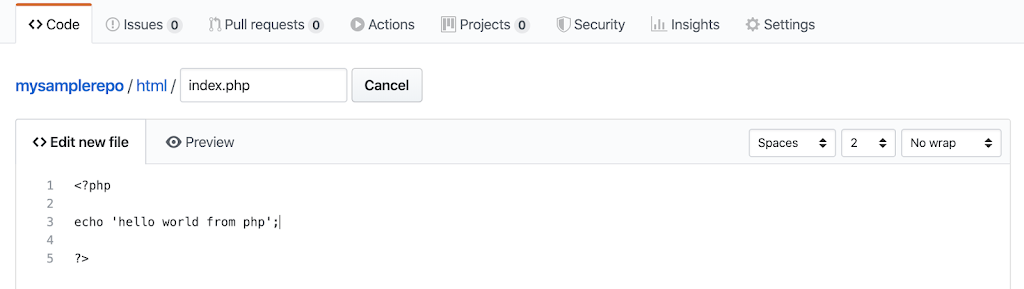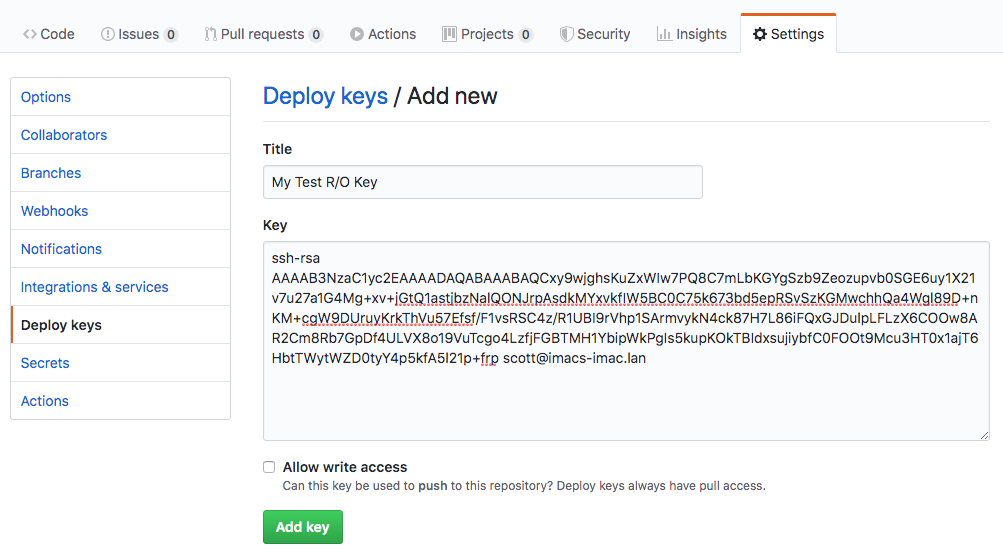Successfully Deploying a Static WordPress Site
If you’ve followed my previous posts, you’ll see that I’ve spent some time attempting to build my blog on WordPress and then finally make it static. This had resulted in lots of custom code and even more failed attempts to get things to publish correctly. I’ve finally been successful in building out my site with … Read more